Set up your business travel program
Set up your business travel program with Lyft Business. You can provide reliable transportation that simplifies reporting and reduces ground transportation costs.
This launch guide has everything you need to get started in the Lyft Business Portal and introduce your team members to Business Profiles.
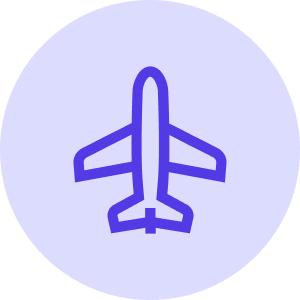
A FEW STEPS TO EASY BUSINESS TRAVEL
The Lyft Business Portal is your central place for managing your people, transportation programs, and insights.
To get set up, follow these easy steps:
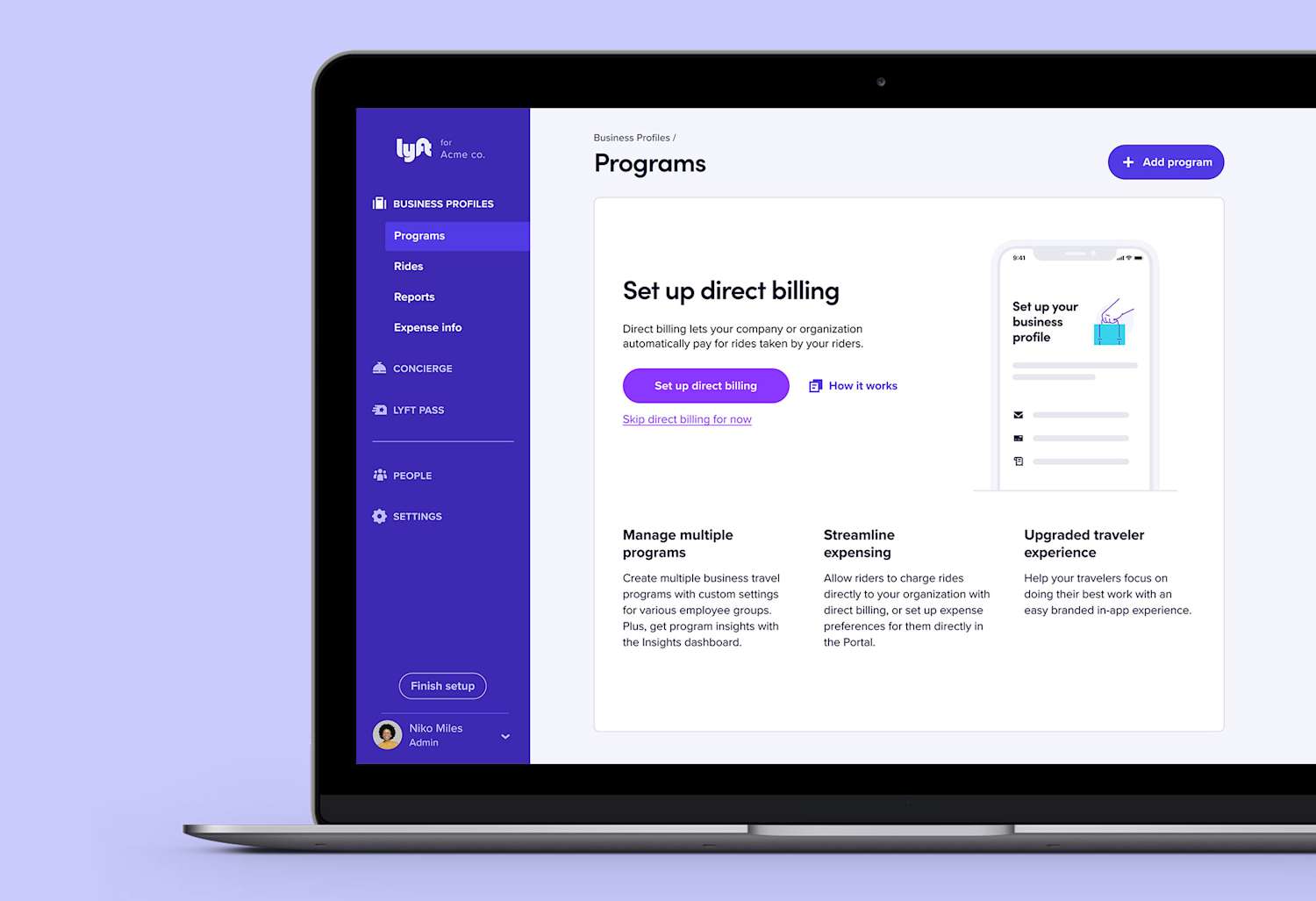
1. Getting Started
The Lyft Business Portal is your central place for setting up and managing various Business Profile programs.
There are two payment options when getting started:
Riders charge rides directly to your organization
Direct billing lets employees charge business rides directly to your organization’s credit card. You can enable direct billing for all your riders, or just a select few. If you go this route, we’ll need some time to verify your payment method.
Riders pay for rides, then get reimbursed
When riders set up their business profile they can choose to have their ride receipts forwarded automatically to your organization’s expense provider.
You can choose either payment type for any of your programs.
Decide your payment option then move on to the next step to continue setting up your program.
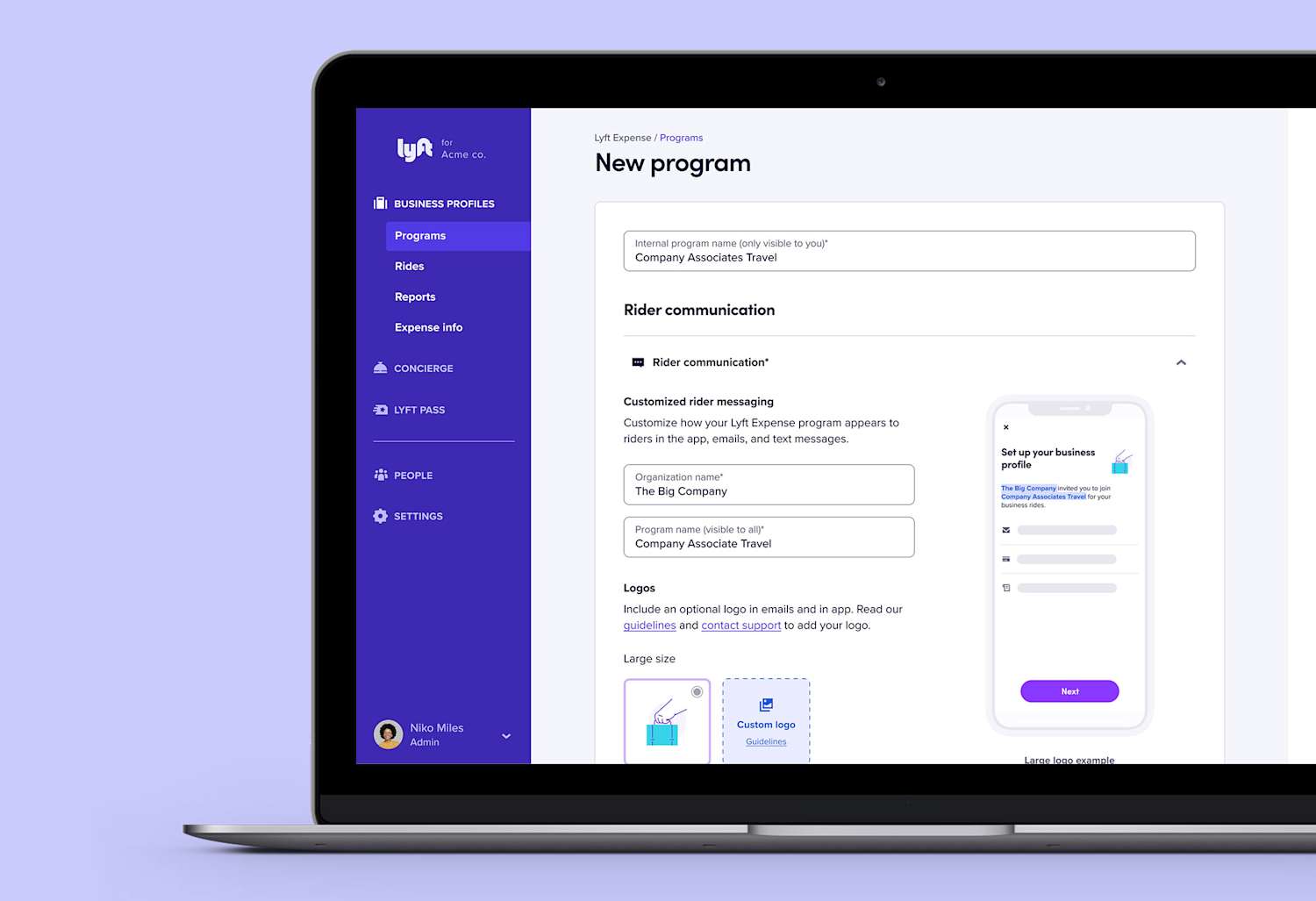
2. Set up your program
Once you’ve decided on your payment preferences, it’s easy to get set up. In your Lyft Business Portal, select Business Profiles then Programs. You’ll then see any existing programs you already have in place. To add a new program, click Add Program on the top right.
Then you can customize your program for your organization’s specific needs:
- Internal Program Name - this is visible only to you and other Admins to help you identify multiple programs from one another.
- Organization Name - This will appear to riders in the app, emails, push notifications, and SMS.
- Program Name - This is the name of the business profile program. Like the organization name, this will appear to riders in the app, emails, push notifications, and SMS.
- Logo - Upload a logo to further associate your business profile program.
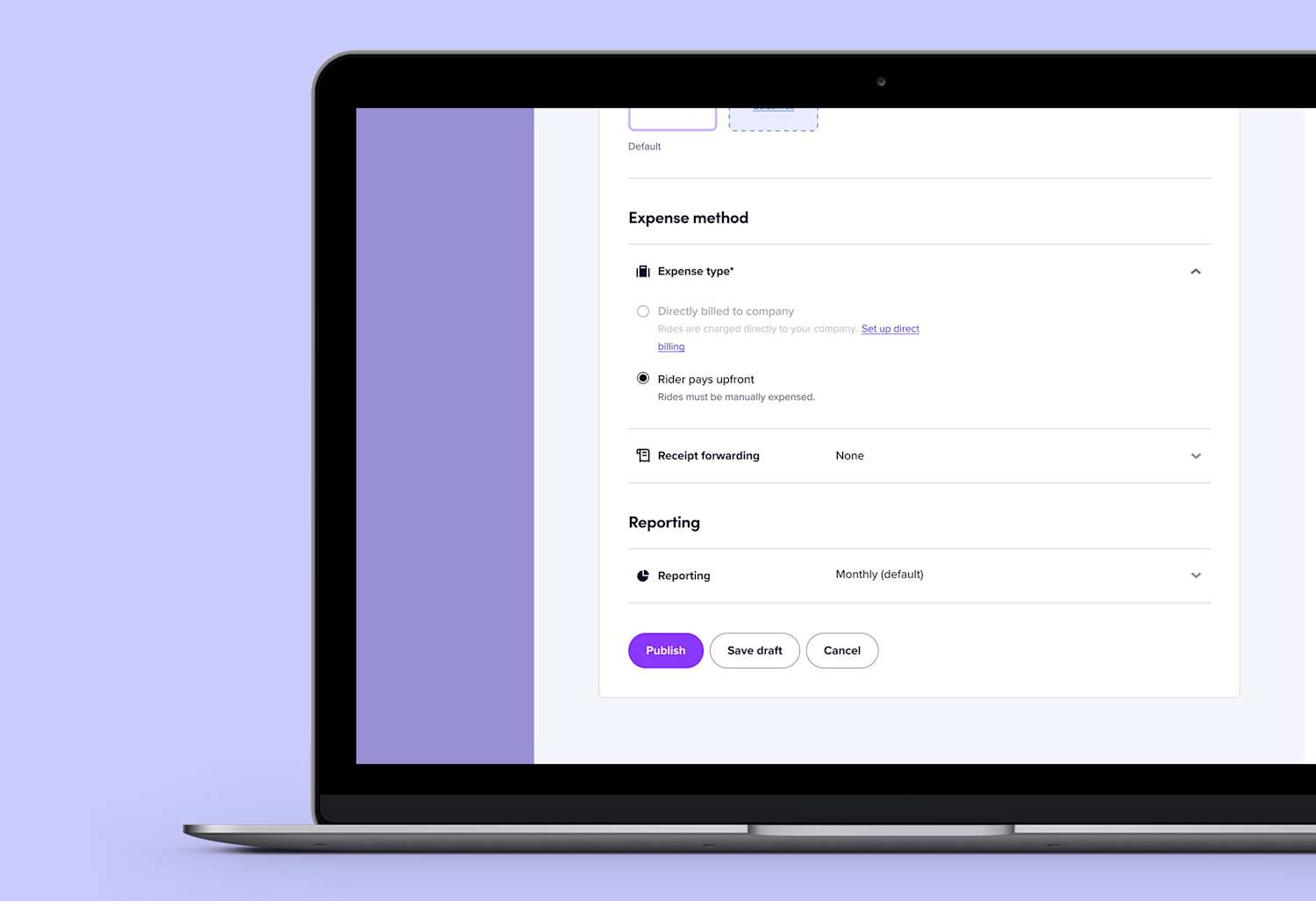
3. Set up expensing
If you haven’t already, this is where you can set up direct billing. Direct billing lets employees charge business rides directly to your organization’s credit card. You can enable direct billing for all your riders, or just a select few. If you go this route, we’ll need some time to verify your payment method.
If you want riders to pay for rides then get reimbursed, this is where you can select your organization expense management provider to automatically forward business profile ride receipts to this provider.
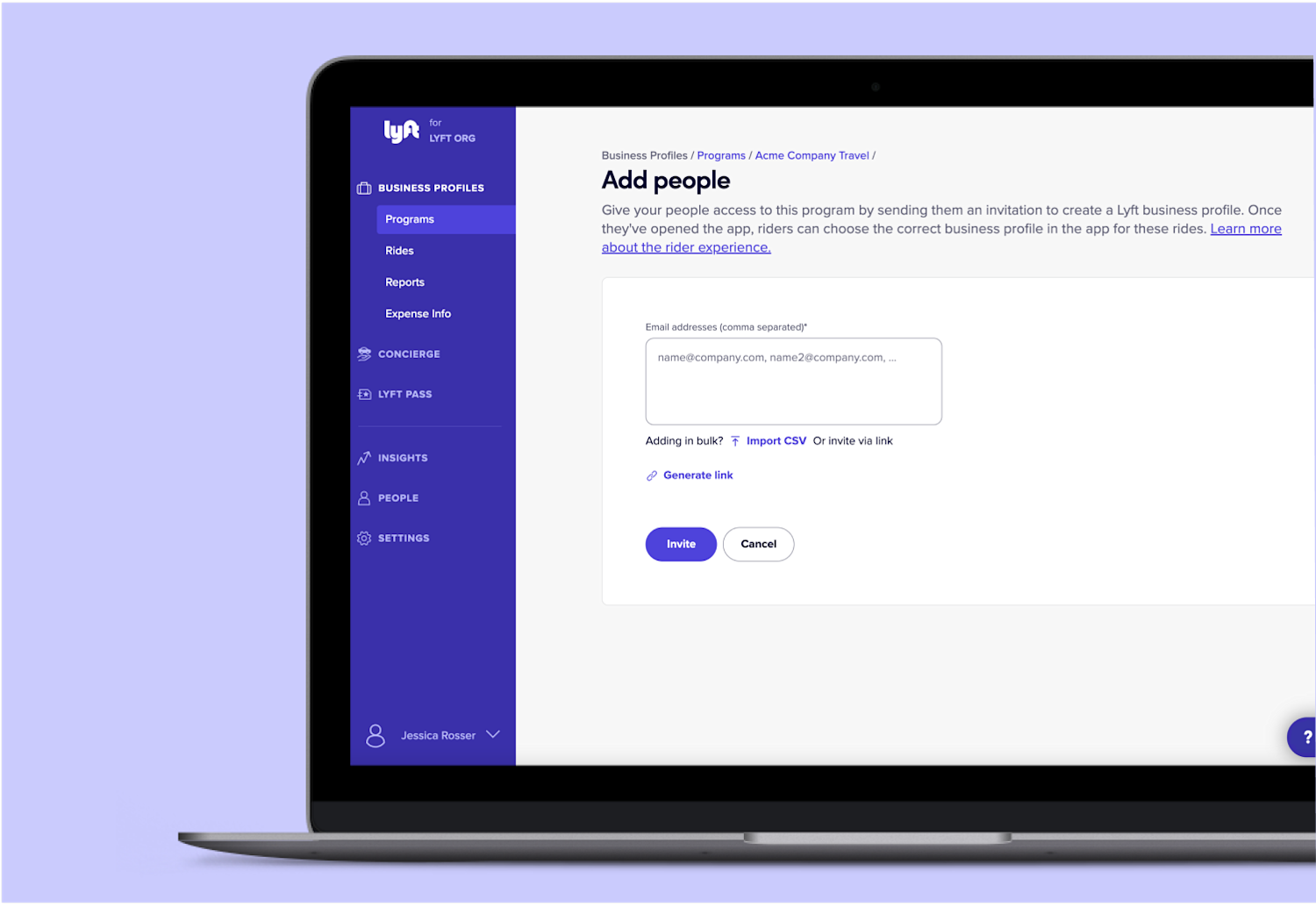
4. Finish and invite your people
Now let’s invite riders to your account. Click the ‘Add people’ button in the top right corner of the Lyft Business Portal to get started.
Please ask your team to set up their business profiles in the Lyft app. And make sure their apps are up-to-date, for the best experience. If you’ve invited your riders via email, remind them to check their inboxes for the welcome email.
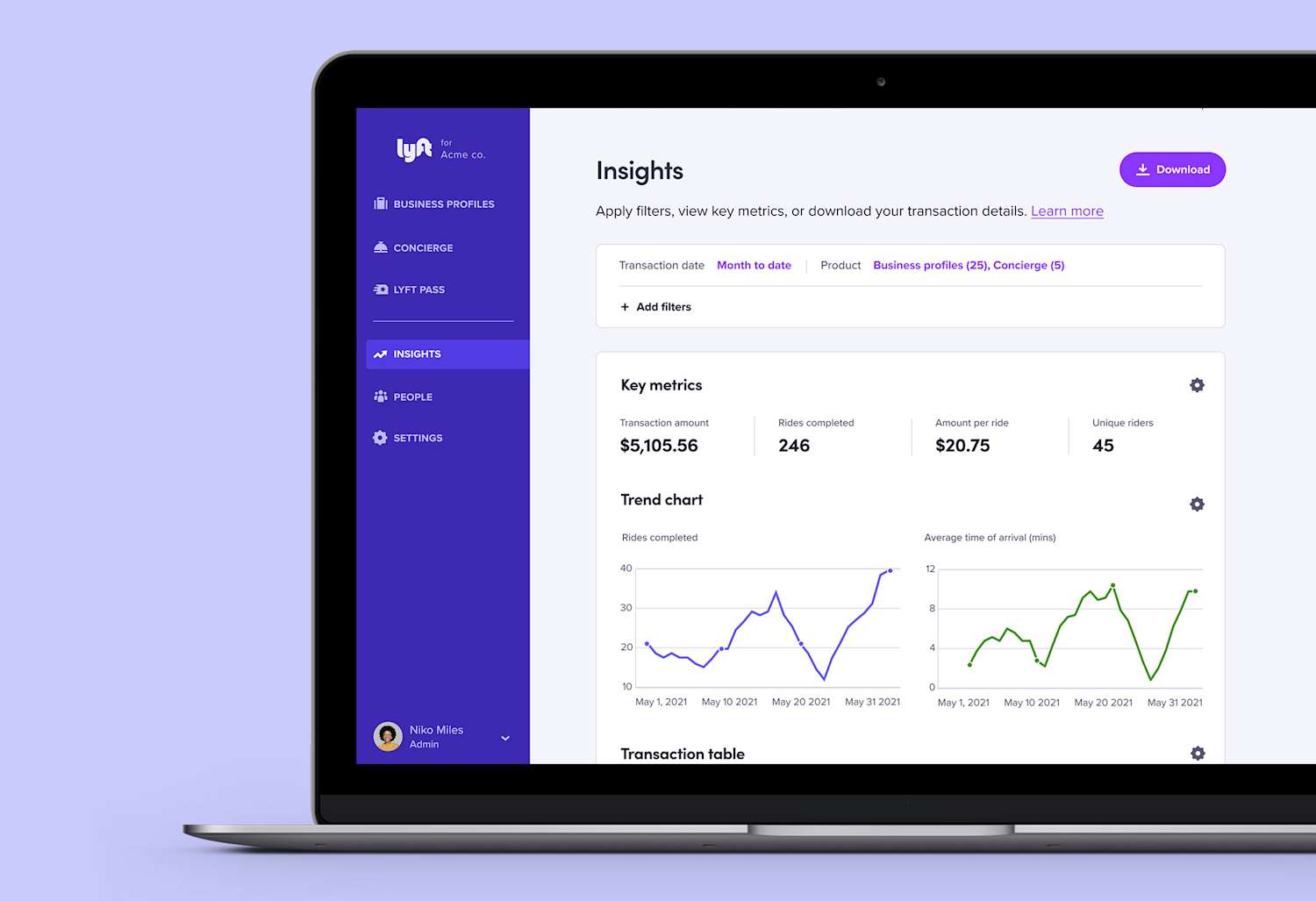
5. Get insights & reports
The Lyft Business Portal gives you insight into the rides your employees are taking so that you can track spend and ensure duty of care.
Visit the Insights tab on the left hand menu to get visibility into your transportation programs.
Roll out your program
Your final step will be to let team members know that Lyft is officially part of your travel program. The following resources can help:
Your guide to getting started
We’ve got resources and best practices for onboarding your organization to Lyft. Spread the word with these handy banners, flyers, and posters.
Share the news
Send an internal email to let your riders know they’ll be getting an invitation to create a business profile. Attach our announcement one-pager and how-to guide to make setup easy.
Frequently asked questions
Will my team members automatically be signed up for a business profile after I send an invite?
Will my team members automatically be signed up for a business profile after I send an invite?
What if a team member already has a Lyft personal or business profile?
What if a team member already has a Lyft personal or business profile?
How are my team members’ personal Lyft account and business profile connected?
How are my team members’ personal Lyft account and business profile connected?
What expense providers do you support?
What expense providers do you support?

Contact us
Search for the most up-to-date answers and resources in our Support Center.
Still need help? Contact our support team for safety incidents, billing & invoice inquiries, fare disputes, and technical issues, and someone will reach out to you soon.